Network and Network Components¶
In OOPNET, everything is about the Network class. A network is the object-oriented representation of a hydraulic water distribution system model. It contains all the information stored in a EPANET input file and can be easily manipulated, accessed, simulated and plotted.
In this guide, we will take a look at the network class, the individual components stored in it and how to interact with them.
Creating a Network¶
The network acts as a container for all network components, settings etc. that you can find in an EPANET model. You can create a new, empty model:
import oopnet as on
blank_network = on.Network()
Alternatively, you can read an EPANET input file and create a network from it. OOPNET supports both EPANET 2.0 and 2.2 models. For instance, we can read a saved model - in this example the model by Poulakis et al. - using the network’s read() method. We recommend using the os library for specifying the file path:
import os
import oopnet as on
filename = os.path.join('data', 'Poulakis.inp')
network = on.Network.read(filename)
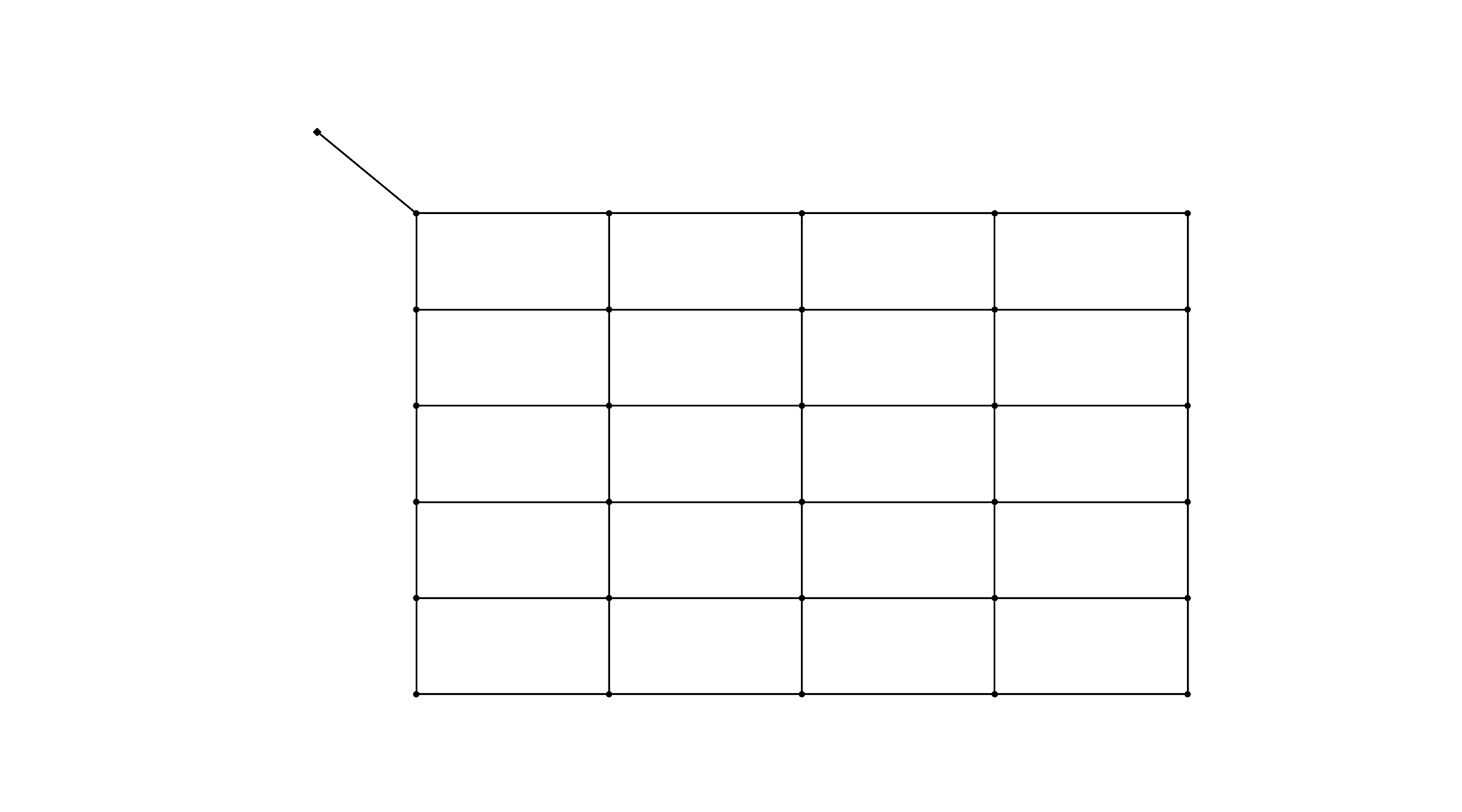
Writing an Input File¶
Writing a network object to an EPANET input file is very easy. Just use the network’s write() method:
network.write('new_model.inp')
Network Components¶
A network contains objects representing the different model components:
Getter Functions¶
To access the individual components in the model, OOPNET provides utility functions like get_junction() to get a single Junction by its ID, while functions like get_pumps() returns a list of all Pump objects. If you want a list of all IDs of objects of a certain type stored in a network, you can use functions like get_node_ids(). Take a look at the getters module for a complete list of all available getter functions.
As an example, we can iterate over all junctions in the network and print their demands and elevations in the console:
for j in on.get_junctions(network):
print(j, j.demand, j.elevation)
This results in an output like this:
Junction(id='J-02', comment=None, tag=None, xcoordinate=500.0, ycoordinate=7500.0, elevation=0.0, initialquality=0.0, sourcequality=0.0, sourcetype=None, strength=0.0, sourcepattern=None, emittercoefficient=0.0, demandpattern=None, demand=50.0) 50.0 0.0
Junction(id='J-03', comment=None, tag=None, xcoordinate=500.0, ycoordinate=7000.0, elevation=0.0, initialquality=0.0, sourcequality=0.0, sourcetype=None, strength=0.0, sourcepattern=None, emittercoefficient=0.0, demandpattern=None, demand=50.0) 50.0 0.0
Junction(id='J-04', comment=None, tag=None, xcoordinate=500.0, ycoordinate=6500.0, elevation=0.0, initialquality=0.0, sourcequality=0.0, sourcetype=None, strength=0.0, sourcepattern=None, emittercoefficient=0.0, demandpattern=None, demand=50.0) 50.0 0.0
Junction(id='J-05', comment=None, tag=None, xcoordinate=500.0, ycoordinate=6000.0, elevation=0.0, initialquality=0.0, sourcequality=0.0, sourcetype=None, strength=0.0, sourcepattern=None, emittercoefficient=0.0, demandpattern=None, demand=50.0) 50.0 0.0
Junction(id='J-06', comment=None, tag=None, xcoordinate=500.0, ycoordinate=5500.0, elevation=0.0, initialquality=0.0, sourcequality=0.0, sourcetype=None, strength=0.0, sourcepattern=None, emittercoefficient=0.0, demandpattern=None, demand=50.0) 50.0 0.0
Junction(id='J-07', comment=None, tag=None, xcoordinate=500.0, ycoordinate=5000.0, elevation=0.0, initialquality=0.0, sourcequality=0.0, sourcetype=None, strength=0.0, sourcepattern=None, emittercoefficient=0.0, demandpattern=None, demand=50.0) 50.0 0.0
...
Adding Components¶
If you want to add a new component, you can use the utility functions provided in the adders module. Here, we create a new junction and a new pipe to the system:
on.add_junction(network=network, junction=on.Junction(id='J-32', xcoordinate=5500, ycoordinate=8000, demand=80))
on.add_pipe(network=network, pipe=on.Pipe(id='P-51', length=1000, diameter=400, roughness=0.26,
startnode=on.get_node(network, 'J-32'), endnode=on.get_node(network, 'J-26')))
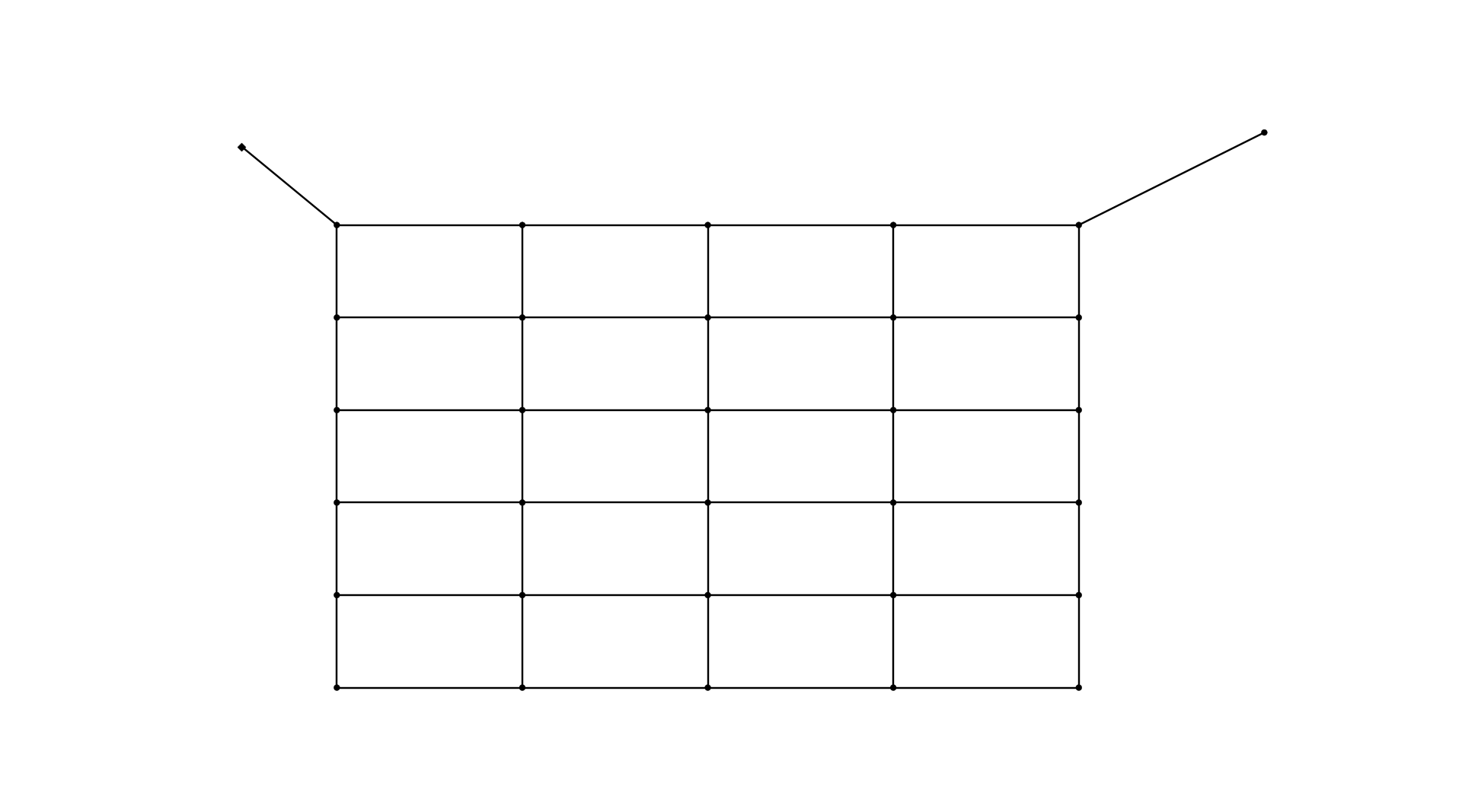
Removing Components¶
Now, we want to remove the junction with the ID J-24 and all links connected to it. First, we get the junction object and use another utility function, get_adjacent_links(), to get a list of all links connected to the junction:
rjid = 'J-24'
rj = on.get_node(network, rjid)
neighbor_links = on.get_adjacent_links(network, rj)
Now, we can make use of the removing functions in the removers module. We first remove the links and then the junction from the model:
for neighbour in neighbor_links:
on.remove_pipe(network=network, id=neighbour.id)
on.remove_junction(network=network, id=rjid)
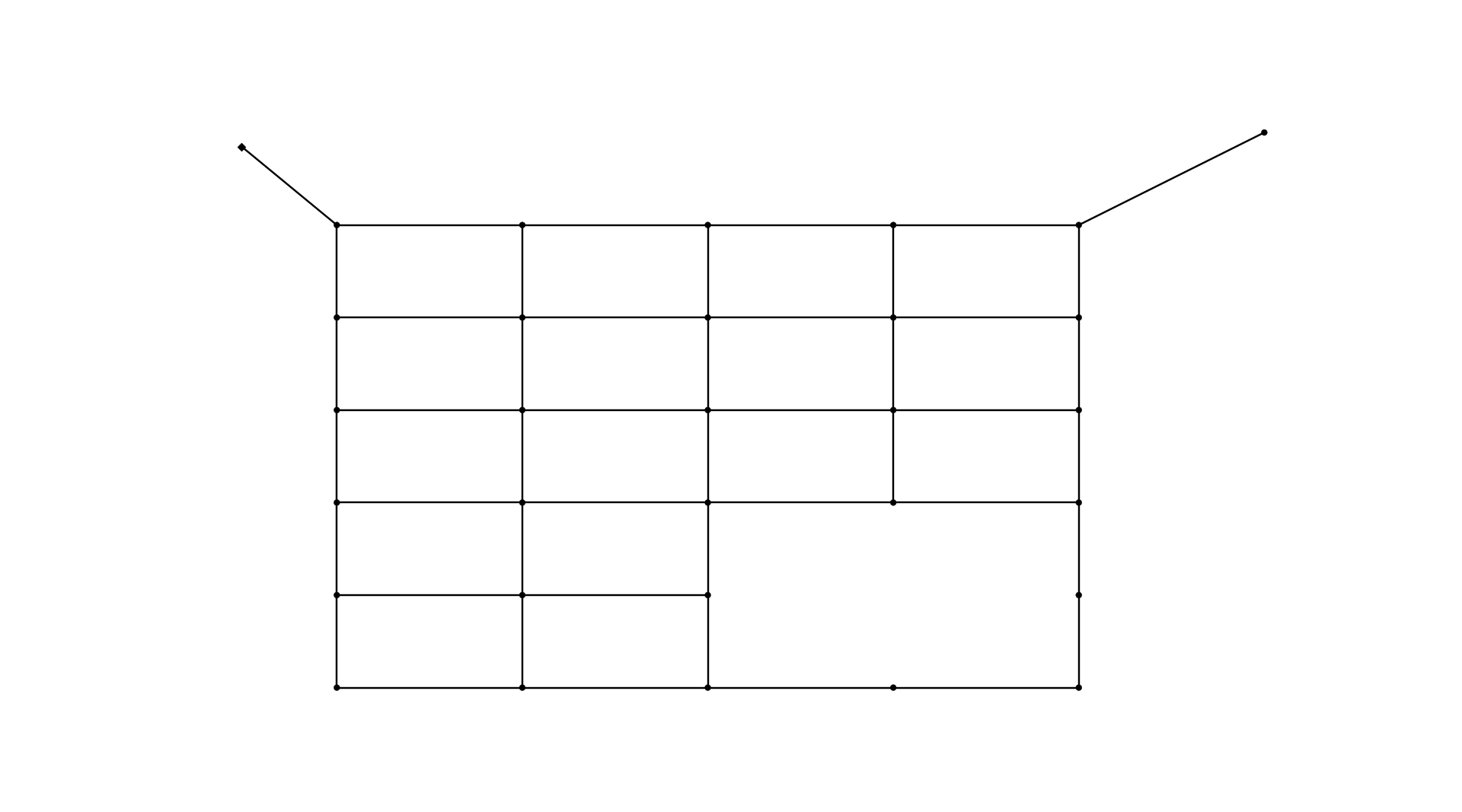
Summary¶
import os
import oopnet as on
blank_network = on.Network()
filename = os.path.join('data', 'Poulakis.inp')
network = on.Network.read(filename)
network.write('new_model.inp')
for j in on.get_junctions(network):
print(j, j.demand, j.elevation)
on.add_junction(network=network, junction=on.Junction(id='J-32', xcoordinate=5500, ycoordinate=8000, demand=80))
on.add_pipe(network=network, pipe=on.Pipe(id='P-51', length=1000, diameter=400, roughness=0.26,
startnode=on.get_node(network, 'J-32'), endnode=on.get_node(network, 'J-26')))
rjid = 'J-24'
rj = on.get_node(network, rjid)
neighbor_links = on.get_adjacent_links(network, rj)
for neighbour in neighbor_links:
on.remove_pipe(network=network, id=neighbour.id)
on.remove_junction(network=network, id=rjid)